How to Print on Both Sides of the Paper in HP LaserJet M1005
The HP LaserJet M1005 MFP does not support automatic duplex printing (printing on both sides of the paper automatically). However, you can still print on both sides manually by following these simple steps:
Manual Duplex Printing on Windows
- Open Your Document
- Open the file you want to print.
- Open the Print Dialog
Press Ctrl + P or go to File > Print.
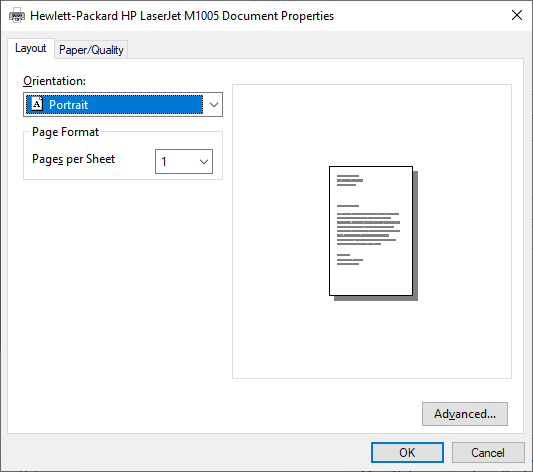
- Select Your Printer
- Choose HP LaserJet M1005 from the list of available printers.
- Enable Manual Duplex Printing
- Click Printer Properties or Preferences (depending on the application).
Look for an option like Print on Both Sides or Manual Duplex.
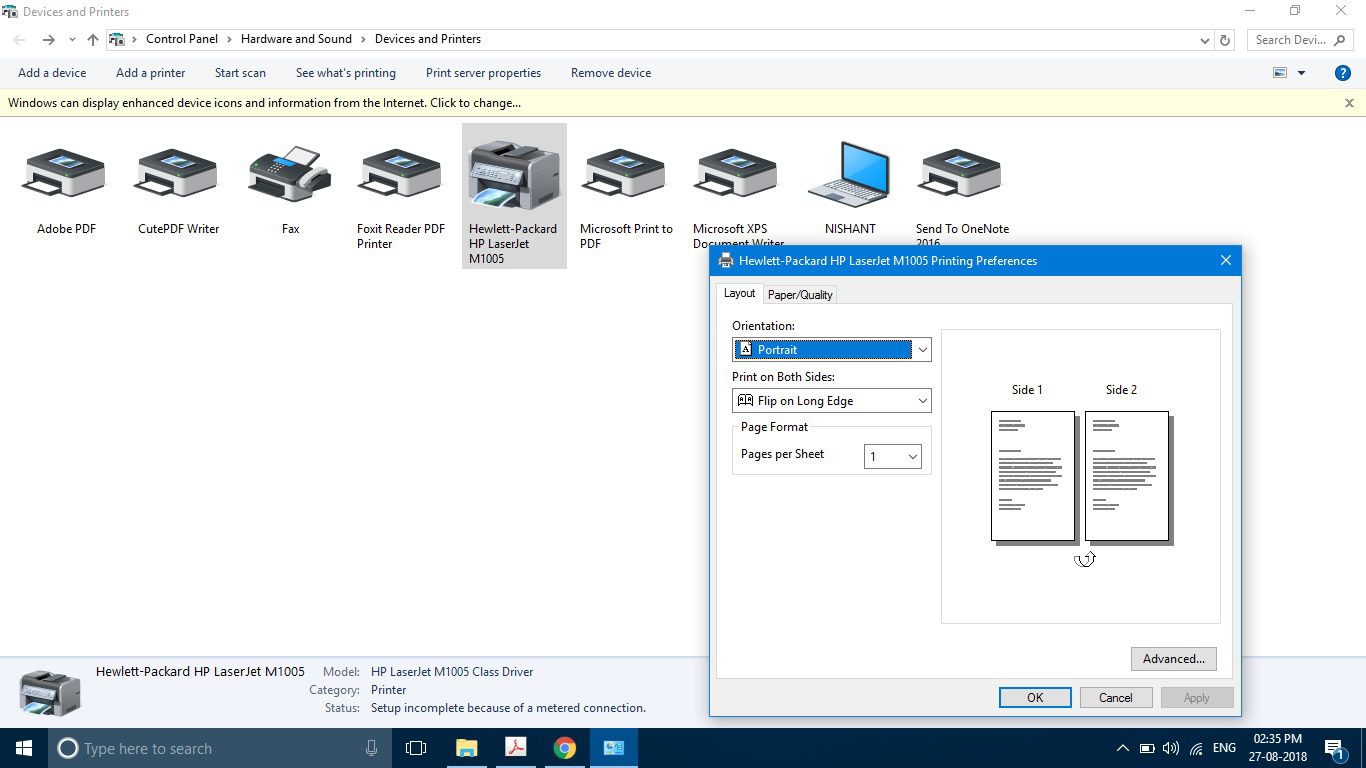
- If available, check the box and click OK.
- Print the First Side
- Click Print. The printer will print only one side of the pages.
- Reinsert the Paper
- Once the first side is printed:
- Take the printed pages.
- Flip them over and place them back into the paper tray.
- The orientation depends on your printer, so test with a sample page first (usually face-up with the top edge going into the printer).
- Print the Second Side
- If the app supports it, print only the second half of the pages (e.g., even-numbered pages).
- Once the first side is printed:
Key Reminders:
- Printer Software:
Ensure that the appropriate driver for your HP LaserJet M1005 is correctly installed. Using the official or most up-to-date driver helps prevent compatibility issues. - Operating System Differences:
The procedure to access print settings may vary slightly based on your operating system (such as Windows or macOS). Refer to OS-specific instructions if needed. - Manual Two-Sided Printing:
If your device supports manual double-sided printing, follow the provided guidelines for taking out, flipping, and reloading the paper into the tray. - Duplex Unit:
Some HP LaserJet models, including the M1005 MFP, may support an optional duplex module. If installed, make sure it’s enabled in the printer’s configuration settings.