Resolving Common Printer Errors
Understanding and Resolving Common Printer Errors
In today’s digital age, printers remain a crucial part of daily operations across offices, homes, and institutions. Despite their importance, printer errors continue to frustrate users with unexpected issues that disrupt workflow and productivity. Whether you’re dealing with a simple paper jam or a complex connectivity glitch, understanding the root causes and knowing how to respond can save valuable time and reduce downtime.
In this blog, we explore some of the most common printer errors, their underlying causes, and effective solutions to get your device back in working condition.
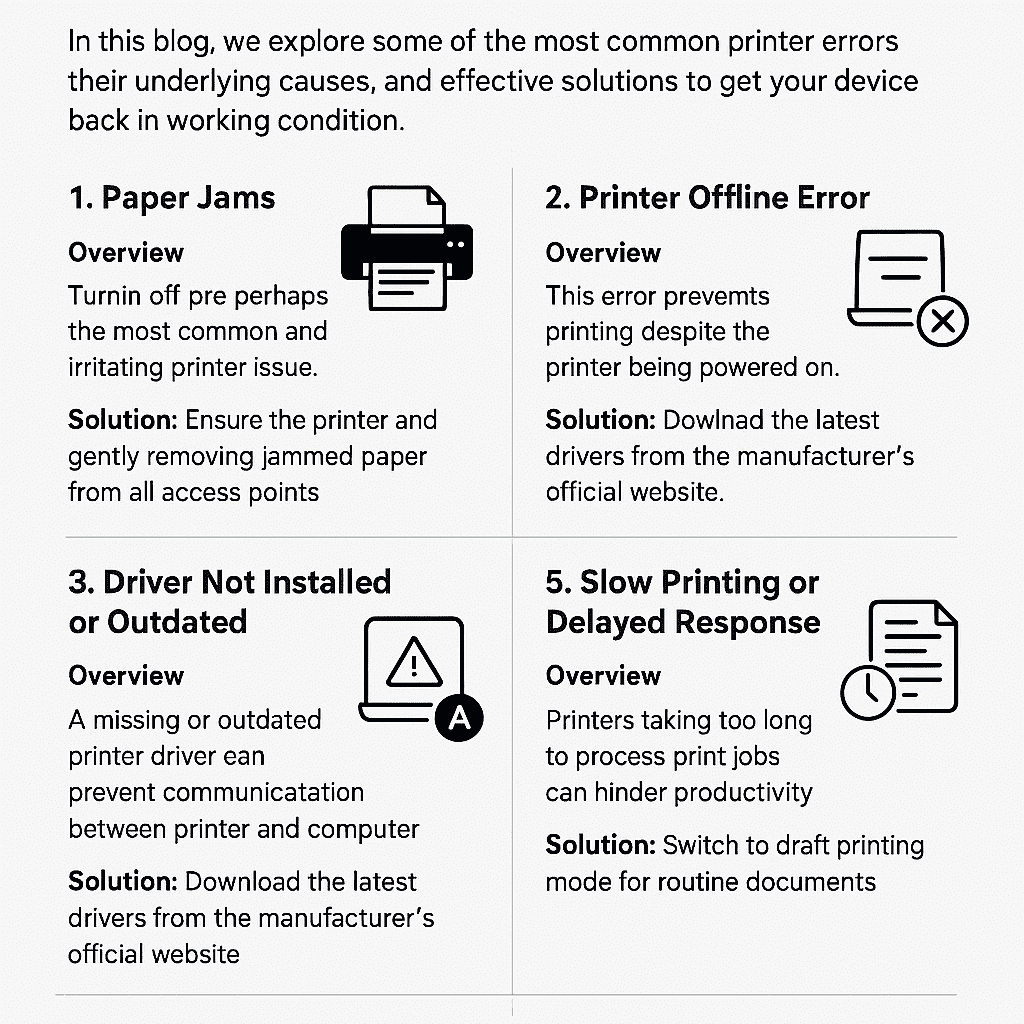
1. Paper Jams
Overview
Paper jams are perhaps the most common and irritating printer issue. They typically occur when paper feeds incorrectly through the rollers or if debris obstructs the paper path.
Possible Causes
Overfilled paper trays
Damaged or curled paper
Dirty rollers or foreign objects
Solution
Turn off the printer and gently remove jammed paper from all access points.
Inspect and clean rollers regularly.
Avoid mixing paper types and ensure proper alignment in the tray.
2. Printer Offline Error
Overview
This error prevents printing despite the printer being powered on. It usually appears due to network or driver-related issues.
Possible Causes
Network disconnection
USB or wireless misconfiguration
Conflicting print spooler settings
Solution
Ensure the printer is properly connected via USB or the same Wi-Fi network.
Restart both printer and computer.
Navigate to Devices and Printers on your system and ensure “Use Printer Offline” is unchecked.
3. Driver Not Installed or Outdated
Overview
A missing or outdated printer driver can prevent communication between your printer and computer.
Possible Causes
OS updates without corresponding driver updates
Corrupted driver files
Incompatibility with new hardware
Solution
Download the latest drivers from the manufacturer’s official website.
Remove and reinstall the printer to ensure a clean configuration.
Use automatic driver update tools if supported.
4. Ink or Toner Cartridge Issues
Overview
Even new cartridges can sometimes trigger “low ink” or “cartridge not recognized” errors, causing print quality degradation or total printing failure.
Possible Causes
Non-genuine or refilled cartridges
Improper cartridge installation
Dirty cartridge contacts
Solution
Use original cartridges when possible.
Reinsert cartridges and clean contact points with a soft, lint-free cloth.
Run printhead cleaning cycles from the printer’s utility menu.
5. Slow Printing or Delayed Response
Overview
Printers that take too long to process print jobs can hinder productivity, especially in fast-paced environments.
Possible Causes
High-resolution graphics
Network congestion (for wireless printers)
Low memory in the printer
Solution
Switch to draft printing mode for routine documents.
Avoid printing large images unless necessary.
Connect directly using USB for faster data transmission.
5. Slow Printing or Delayed Response
Overview
Printers that take too long to process print jobs can hinder productivity, especially in fast-paced environments.
Possible Causes
High-resolution graphics
Network congestion (for wireless printers)
Low memory in the printer
Solution
Switch to draft printing mode for routine documents.
Avoid printing large images unless necessary.
Connect directly using USB for faster data transmission.
6. Connectivity Issues (Wi-Fi and Network Printers)
Overview
Wireless printers offer convenience but are prone to connectivity issues, especially on unstable or crowded networks.
Possible Causes
IP address conflicts
Weak Wi-Fi signals
Router configuration problems
Solution
Assign a static IP to your printer through the router settings.
Ensure your printer and PC are on the same network.
Update printer firmware to the latest version.
Preventive Tips for Minimizing Printer Errors
Perform routine maintenance and cleaning.
Regularly update drivers and firmware.
Use high-quality paper and compatible cartridges.
Turn off the printer when not in use to prevent overheating.
Follow the manufacturer’s recommended guidelines.
Conclusion
Printer errors are common but rarely unfixable. With a proactive approach and a solid understanding of potential causes, users can handle most issues without professional help. However, persistent or hardware-related errors may require the attention of certified technicians.
If your business depends on smooth printing operations, consider scheduled maintenance or managed print services to reduce interruptions and extend the life of your devices.
"If You Didn't Get the Solution, We Are Just One Call Away from You!"
Need Assistance? We’re Here to Help!
If you haven’t found the solution you’re looking for, don’t hesitate to reach out to us. Our dedicated support team is just a call or email away, ready to assist you promptly and effectively.
📞 Call Us: +7862335468
For immediate assistance, give us a call at +7862335468. Our lines are open 24/7 hr , and we’re eager to help resolve any issues you may have.
📧 Email Us: info@printcare365.com
Prefer to write? Send us an email at info@printcare365.com, and we’ll get back to you as soon as possible with the support you need.
Your satisfaction is our priority. Whether it’s a quick question or a more complex issue, we’re committed to providing you with the best possible service. Reach out today, and let us assist you in finding the perfect solution!
Let me know if you find this helpful??>>>>>