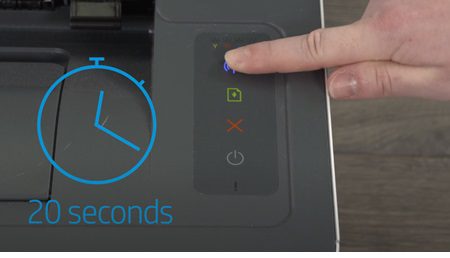This comprehensive guide walks you through the complete setup process for your new HP Smart Tank 580 All-in-One Printer on a Windows 11 system. Follow these detailed instructions to unbox, physically set up, install print heads, fill ink tanks, connect to your wireless network, and troubleshoot any potential issues. What’s in the Box Before beginning the setup process, verify that your HP Smart Tank 580 package contains all the necessary components. A complete package should include the following items: Main Components The HP Smart Tank 580 All-in-One Printer unit and power cable with the appropriate regional power adapter for your location. Print Supplies Black and tricolor print heads along with initial ink bottles specifically designed for the setup process. Documentation Setup documentation including a quick start guide, regulatory information, and warranty details. Optional Media Installation CD (though this is optional as drivers can also be downloaded directly from the HP website). If any items are missing from your package, contact HP Customer Support immediately before proceeding with the setup process. Having all components ready before you begin will ensure a smooth installation experience. Physical Setup and Unboxing Begin by carefully removing your HP Smart Tank 580 printer from its packaging. The printer is protected by various materials to prevent damage during shipping, so take your time with this step to avoid any potential issues. First, remove the outer cardboard box by cutting any sealing tape and lifting the top. Next, carefully remove the printer from the box, supporting it from the bottom. The printer will be housed in protective plastic and foam inserts. Once removed from the box, thoroughly inspect the printer and remove all external tape, protective films, and packaging materials. Pay special attention to orange tabs and strips, which indicate areas where packaging must be removed. Check inside the printer’s paper tray, scanner lid, and output areas for additional packaging materials. Placement & Power 1.Select a flat, stable surface with adequate ventilation. 2.Allow at least 5 inches of clearance on all sides. 3.Connect the power cable to the back of the printer. 4.Plug the other end into a power outlet. 5.Press the power button (typically marked with the power symbol). After powering on the printer, the LCD display will activate and show setup icons, indicating that initial installation is required. The printer will go through a brief initialization process, preparing it for the next steps. Do not proceed to print head installation until this initialization is complete. Print Head Installation Installing the print heads correctly is a critical step in setting up your HP Smart Tank 580 printer. Print heads are the components that spray ink onto the paper, so proper installation ensures optimal print quality and longevity. Prepare Print Heads Carefully unpack both the black and tricolor print heads from their packaging. Remove all orange protective seals and plastic covers from both print heads. Be careful not to touch the electrical contacts or ink nozzles. Open Printer Access Open the printer cover to allow the print carriage to move to the center position. This should happen automatically, but if the carriage doesn’t move, close the cover for 15 seconds and then reopen it. Prepare Print Heads Carefully unpack both the black and tricolor print heads from their packaging. Remove all orange protective seals and plastic covers from both print heads. Be careful not to touch the electrical contacts or ink nozzles. Install Black Print Head Identify the slot for the black print head (usually marked with a black symbol). Insert the black print head into its designated slot and press firmly until you hear a distinct click, indicating it’s securely seated. Install Tricolor Print Head Identify the slot for the tricolor print head (usually marked with a color symbol). Insert the tricolor print head into its designated slot and press firmly until you hear a distinct click. After installing both print heads, carefully close the printer cover. The printer may make some noises as it recognizes the newly installed print heads. Do not open the cover during this process as it may interfere with proper initialization. The printer’s display should indicate when it’s ready for the next step of the setup process. Filling Ink Tanks The HP Smart Tank 580 uses a refillable ink tank system instead of traditional cartridges. This design allows for higher capacity and lower cost per page. Properly filling these tanks is essential for optimal printer performance. Begin by locating the ink tank compartment, typically found on the right side of the printer. The ink tank area will have four separate tanks corresponding to black, cyan, magenta, and yellow inks. Each tank is color-coded and labeled for easy identification. Before opening any ink bottles, wash your hands thoroughly and prepare your workspace. Consider placing newspaper or protective material beneath the printer in case of spills. While HP’s bottle design minimizes mess, accidents can still happen. Filling Procedure: 1.Open all ink tank lids by lifting the transparent covers. 2.Unpack ink bottles, removing foil seals without touching ink. 3.Twist open the bottle cap and remove seal. 4.Align bottle nozzle with the tank and insert firmly. 5.Allow ink to flow naturally until the tank is full. 6.Properly dispose of empty bottles or reseal partially used ones. After filling all tanks, securely close each tank lid and the main ink compartment cover. The printer will automatically detect the ink levels and begin a preparation process that takes approximately 5-8 minutes. During this time, the printer may make various sounds as it primes the ink system. Do not interrupt this process or turn off the printer, as it’s essential for proper ink flow to the print heads. Downloading HP Smart App on Windows 11 The HP Smart app is an essential tool for managing your printer’s functionality, monitoring ink levels, scanning documents, printing from various sources, and troubleshooting issues. For Windows 11 users, installing this app through the Microsoft Store ensures you get the latest version optimized for your operating system. Access the Microsoft Store Click the