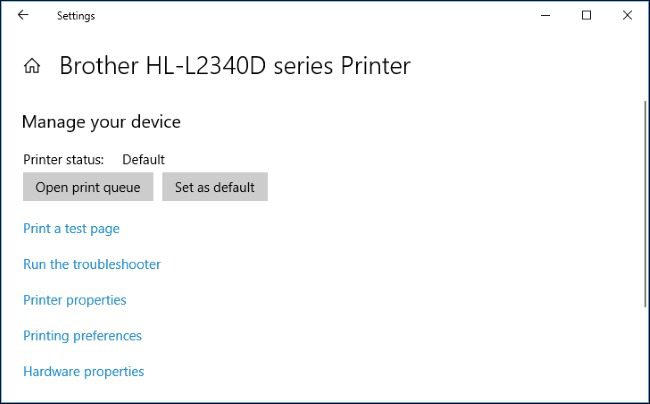Printer Settings Made Easy: How to Change Your Preferences
Printer Settings Made Easy: How to Change Your Preferences Open Control Panel Click the Start menu and type Control Panel. Press Enter. Go to Devices and Printers In the Control Panel, click Devices and Printers or View devices and printers. devices and printers Select Your Printer Right-click on your preferred printer and select Printing preferences from the menu. printing preferences Adjust Your Settings A window will open where you can change settings like: Paper size and type Print quality (Draft, Normal, Best) Orientation (Portrait or Landscape) Color or Black & White printing Duplex (double-sided) printing adjust settings “Choose a printer in the Print window, then hit ‘Preferences.’ If you don’t see it, the app you’re using might have a different print setup.” printers & scanners print preference Click Apply and OK After making your changes, click Apply, then OK to save your preferences. Check your printer manual or manufacturer’s software for additional options and advanced settings and some applications (like Adobe Acrobat or Microsoft Word) allow print settings to be changed within the app before printing.