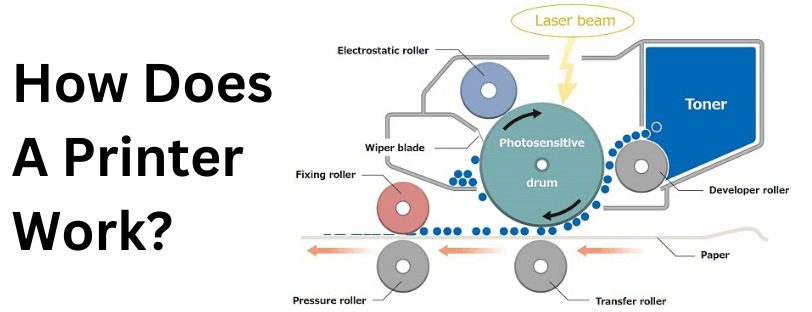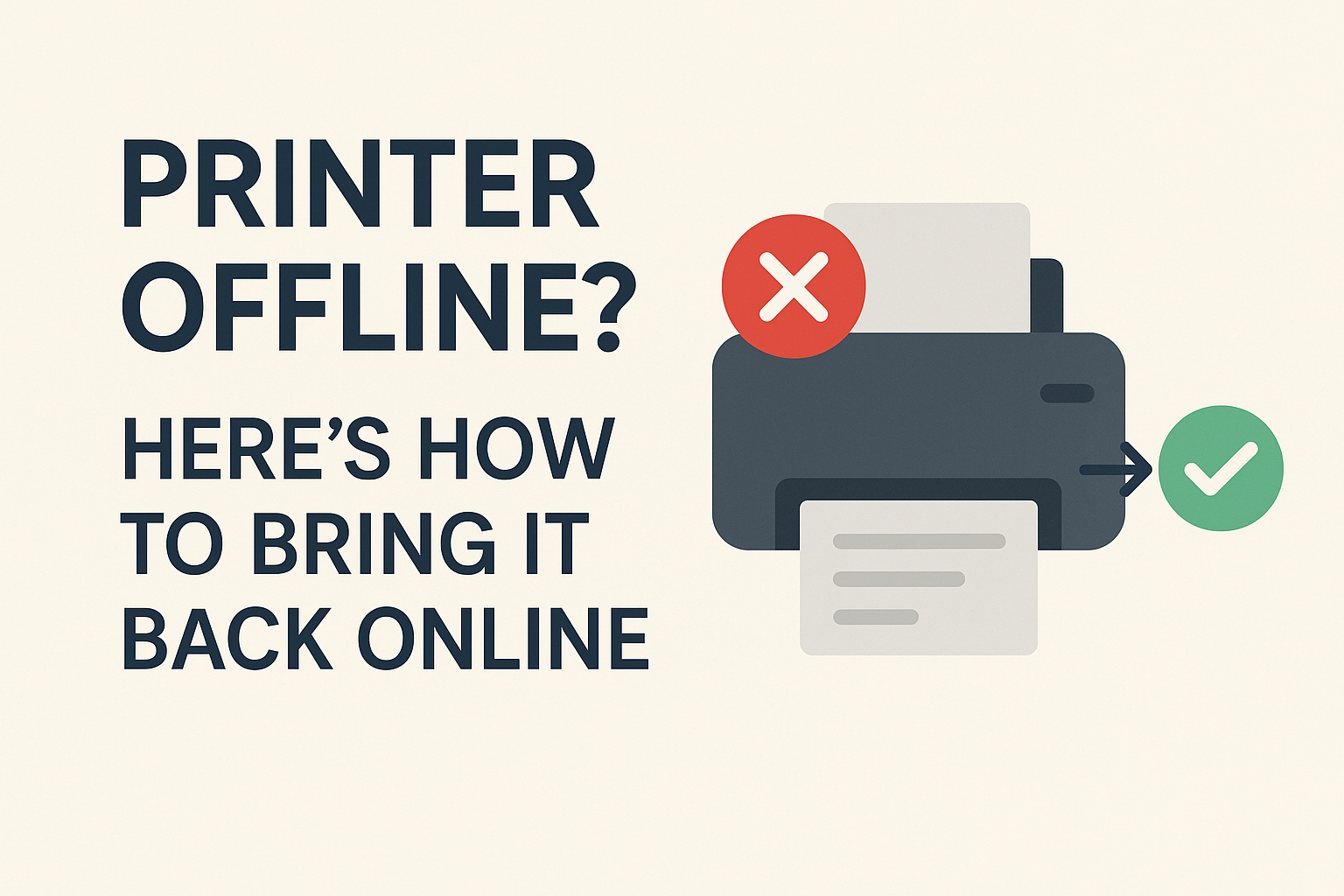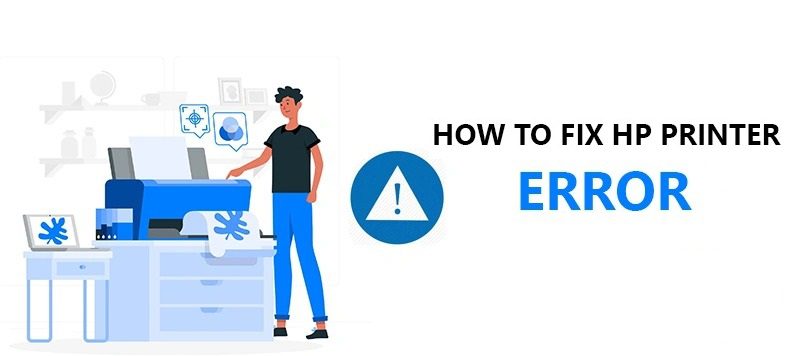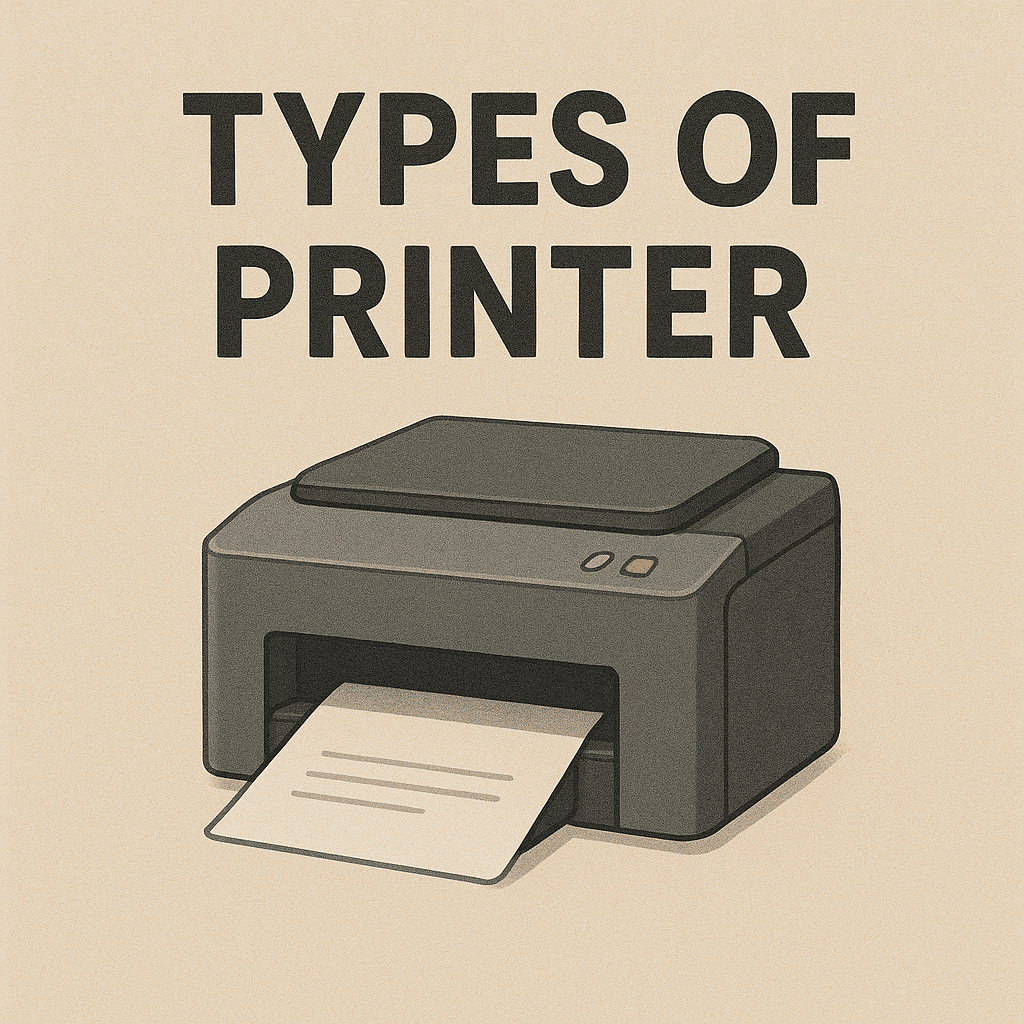Know All About LaserJet Printers
Know All About LaserJet Printers If you’ve ever used a printer in a corporate office, a school computer lab, or a government facility, chances are it was a LaserJet printer. Designed for speed, volume, and professional output, LaserJet printers are the powerhouse of the printing world. But what exactly makes them different from inkjet models—and are they the right fit for you? Let’s break it down. Laser Printer What Is a LaserJet Printer? A LaserJet printer is a type of laser printer developed by Hewlett-Packard (HP), which uses laser technology and toner powder to produce sharp text and crisp images on paper. Rather than spraying ink, as inkjet printers do, LaserJet printers use a combination of electrostatic charge, laser light, and heat to fuse toner onto the paper. This method makes LaserJet printers ideal for high-volume and high-speed printing tasks. How Do LaserJet Printers Work? (Step By Step) How does a printer work? Charging the Drum The printer’s internal photosensitive drum is given a uniform negative charge using a component called the corona wire or primary charge roller. This drum is key to transferring your digital image onto paper. Laser Writing A laser beam scans across the drum surface. Wherever the laser hits, it alters the electrical charge, essentially “drawing” your document in static electricity on the drum. This invisible image represents the text and graphics that will be printed. Toner Application The drum rotates past a toner hopper filled with powdered toner (a mix of plastic, carbon, and coloring agents). The toner sticks only to the laser-drawn (discharged) areas of the drum due to the opposing electric charges. Transferring the Image A sheet of paper is fed into the printer and given a stronger positive charge. As it passes under the drum, it pulls the toner particles from the drum onto the paper, transferring the image perfectly. Fusing the Toner The paper then passes through the fuser unit, which uses heat and pressure to melt the toner particles and bond them permanently to the paper. This is why freshly printed pages from a LaserJet printer feel slightly warm. Cleaning the Drum After each print cycle, a cleaning blade removes leftover toner, and a discharge lamp resets the drum’s electrical charge so it’s ready for the next job. Toner vs Ink LaserJet printers use toner cartridges, which: Last longer than ink cartridges Do not dry out over time Are more cost-effective per page in high-volume printing While the initial cost of toner is higher than ink, the long-term savings often make up for it—especially for frequent users. Key Features of LaserJet Printers Fast printing speeds (often 20+ pages per minute) Sharp, professional-quality text Long-lasting toner cartridges Duplex (double-sided) printing options Built-in networking and wireless printing Some models also support color printing, scanning, faxing, and copying—especially in multifunction LaserJet versions. Who Should Use a LaserJet Printer? LaserJet printers are best suited for: Offices that print large volumes of text documents Students or professionals needing fast, reliable output Businesses requiring consistent and efficient printing Work-from-home setups focused on productivity Final Thoughts If speed, precision, and efficiency matter more to you than photo-quality color, then a LaserJet printer is a smart investment. Known for their low maintenance needs and long-term reliability, these printers are built for performance. Whether you’re printing contracts, invoices, reports, or study materials, LaserJet printers deliver fast, clean, and professional results—every time.