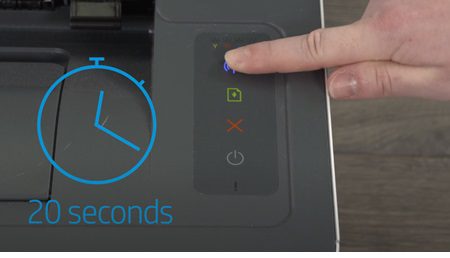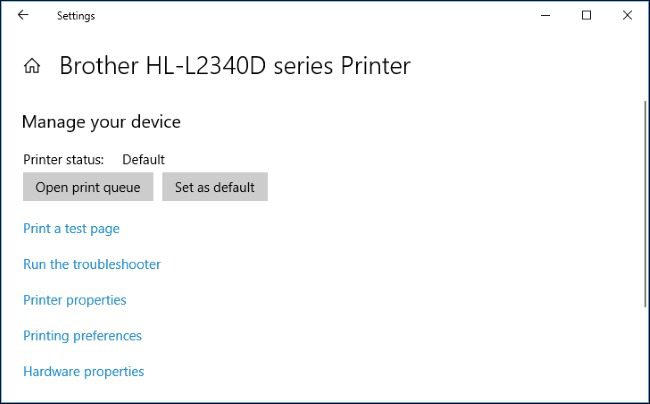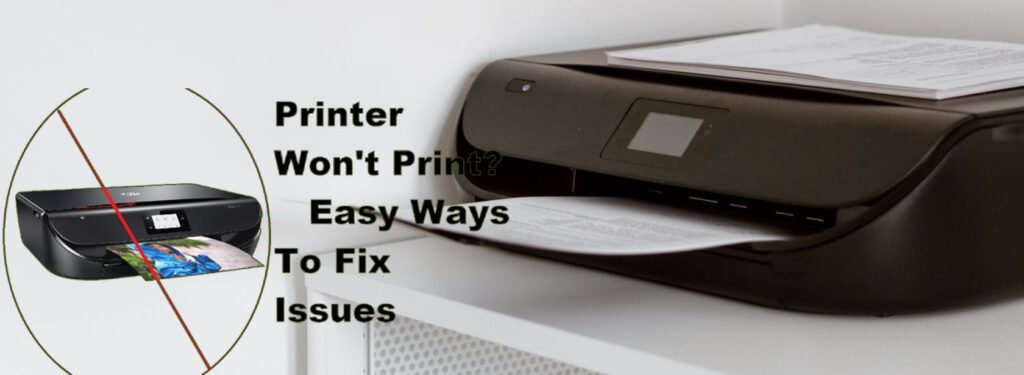Know All About Inkjet Printers
Know All About Inkjet Printers Inkjet printers have become a staple in homes, schools, and small offices due to their affordability, versatility, and ability to produce high-quality prints. Whether you need to print vibrant photos, clear documents, or even labels, inkjet printers are often the go-to choice for everyday printing tasks. In this article, we’ll explore what inkjet printers are, how they work, their key features, advantages, and ideal use cases. Inkjet Printers What Is an Inkjet Printer? An inkjet printer is a type of non-impact printer that sprays tiny droplets of ink directly onto paper to create an image or text. The technology relies on either thermal or piezoelectric mechanisms to eject the ink through nozzles with incredible precision. Inkjet printers are known for their fine resolution and the ability to blend colors smoothly, making them suitable for both text and photo printing. An inkjet printer How Inkjet Printers Work Inkjet printers create images and text by spraying tiny droplets of ink directly onto paper. These droplets are incredibly small some smaller than a human hair and are precisely placed to form sharp text and detailed images. The process is controlled by the printer’s printhead, which moves back and forth across the paper. How Inkjet Printers Work Key Features of Inkjet Printers High Print Quality: Excellent for producing detailed images and sharp text. Compact Design: Ideal for small spaces and home use. Color Printing: Most models offer full-color printing, often with multiple color cartridges. Photo Printing: Inkjet printers excel at printing photos on glossy or specialized paper. Affordable Upfront Cost: Generally cheaper to purchase compared to laser printers. Ideal Use Cases Inkjet printers are best suited for: Home Users who print occasionally Students needing to print reports or assignments Photographers who require high-resolution photo prints Small Offices with moderate color printing needs The Printing Process (Step-by-Step): Data sent to printer: A print command sends your file to the printer. Paper is pulled in: The paper feed roller moves a blank sheet into place. Print head starts moving: It moves across the paper line by line. Ink is sprayed: Controlled droplets are released as needed based on the image or text. Drying: The ink sets and dries, especially if printing photos or glossy materials. Paper exits: The finished print is ejected onto the output tray. Benefits of an Inkjet Printer Inkjet printers are a popular choice for home and office use due to their versatility, affordability, and high-quality output. Here are some key benefits: High-Quality Image PrintingInkjet printers excel at printing detailed and vibrant photos with smooth color gradients, making them ideal for photography and design projects. Affordable Initial CostInkjet printers are generally less expensive to purchase compared to laser printers, making them accessible for home users and small businesses. Compact and LightweightMost inkjet printers are compact in size, making them suitable for limited spaces and easy to move or reposition. Good for Low-Volume PrintingThey are cost-effective for users with light to moderate printing needs, especially in color. Ability to Print on Various MediaInkjet printers can handle a variety of paper types and sizes, including photo paper, labels, and even some fabrics.