This comprehensive guide walks you through the complete setup process for your new HP Smart Tank 580 All-in-One Printer on a Windows 11 system. Follow these detailed instructions to unbox, physically set up, install print heads, fill ink tanks, connect to your wireless network, and troubleshoot any potential issues.
What's in the Box
Before beginning the setup process, verify that your HP Smart Tank 580 package contains all the necessary components. A complete package should include the following items:
Main Components
The HP Smart Tank 580 All-in-One Printer unit and power cable with the appropriate regional power adapter for your location.
Print Supplies
Black and tricolor print heads along with initial ink bottles specifically designed for the setup process.
Documentation
Setup documentation including a quick start guide, regulatory information, and warranty details.
Optional Media
Installation CD (though this is optional as drivers can also be downloaded directly from the HP website).
If any items are missing from your package, contact HP Customer Support immediately before proceeding with the setup process. Having all components ready before you begin will ensure a smooth installation experience.
Physical Setup and Unboxing
Begin by carefully removing your HP Smart Tank 580 printer from its packaging. The printer is protected by various materials to prevent damage during shipping, so take your time with this step to avoid any potential issues.
First, remove the outer cardboard box by cutting any sealing tape and lifting the top. Next, carefully remove the printer from the box, supporting it from the bottom. The printer will be housed in protective plastic and foam inserts.
Once removed from the box, thoroughly inspect the printer and remove all external tape, protective films, and packaging materials. Pay special attention to orange tabs and strips, which indicate areas where packaging must be removed. Check inside the printer’s paper tray, scanner lid, and output areas for additional packaging materials.

Placement & Power
1.Select a flat, stable surface with adequate ventilation.
2.Allow at least 5 inches of clearance on all sides.
3.Connect the power cable to the back of the printer.
4.Plug the other end into a power outlet.
5.Press the power button (typically marked with the power symbol).
After powering on the printer, the LCD display will activate and show setup icons, indicating that initial installation is required. The printer will go through a brief initialization process, preparing it for the next steps. Do not proceed to print head installation until this initialization is complete.
Print Head Installation
Installing the print heads correctly is a critical step in setting up your HP Smart Tank 580 printer. Print heads are the components that spray ink onto the paper, so proper installation ensures optimal print quality and longevity.
Prepare Print Heads
Carefully unpack both the black and tricolor print heads from their packaging. Remove all orange protective seals and plastic covers from both print heads. Be careful not to touch the electrical contacts or ink nozzles.
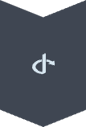
Open Printer Access
Open the printer cover to allow the print carriage to move to the center position. This should happen automatically, but if the carriage doesn’t move, close the cover for 15 seconds and then reopen it.
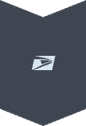
Prepare Print Heads
Carefully unpack both the black and tricolor print heads from their packaging. Remove all orange protective seals and plastic covers from both print heads. Be careful not to touch the electrical contacts or ink nozzles.
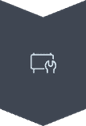
Install Black Print Head
Identify the slot for the black print head (usually marked with a black symbol). Insert the black print head into its designated slot and press firmly until you hear a distinct click, indicating it’s securely seated.
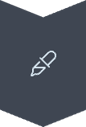
Install Tricolor Print Head
Identify the slot for the tricolor print head (usually marked with a color symbol). Insert the tricolor print head into its designated slot and press firmly until you hear a distinct click.
After installing both print heads, carefully close the printer cover. The printer may make some noises as it recognizes the newly installed print heads. Do not open the cover during this process as it may interfere with proper initialization. The printer’s display should indicate when it’s ready for the next step of the setup process.
Filling Ink Tanks
The HP Smart Tank 580 uses a refillable ink tank system instead of traditional cartridges. This design allows for higher capacity and lower cost per page. Properly filling these tanks is essential for optimal printer performance.
Begin by locating the ink tank compartment, typically found on the right side of the printer. The ink tank area will have four separate tanks corresponding to black, cyan, magenta, and yellow inks. Each tank is color-coded and labeled for easy identification.
Before opening any ink bottles, wash your hands thoroughly and prepare your workspace. Consider placing newspaper or protective material beneath the printer in case of spills. While HP’s bottle design minimizes mess, accidents can still happen.

Filling Procedure:
1.Open all ink tank lids by lifting the transparent covers.
2.Unpack ink bottles, removing foil seals without touching ink.
3.Twist open the bottle cap and remove seal.
4.Align bottle nozzle with the tank and insert firmly.
5.Allow ink to flow naturally until the tank is full.
6.Properly dispose of empty bottles or reseal partially used ones.
After filling all tanks, securely close each tank lid and the main ink compartment cover. The printer will automatically detect the ink levels and begin a preparation process that takes approximately 5-8 minutes. During this time, the printer may make various sounds as it primes the ink system. Do not interrupt this process or turn off the printer, as it’s essential for proper ink flow to the print heads.
Downloading HP Smart App on Windows 11
The HP Smart app is an essential tool for managing your printer’s functionality, monitoring ink levels, scanning documents, printing from various sources, and troubleshooting issues. For Windows 11 users, installing this app through the Microsoft Store ensures you get the latest version optimized for your operating system.
Access the Microsoft Store
Click the Start button on your Windows 11 taskbar (the Windows logo in the bottom left corner). Type “Microsoft Store” in the search bar and click on the Microsoft Store icon when it appears in the results. The Microsoft Store is preinstalled on all Windows 11 computers, so you shouldn’t need to download it separately.
Search for HP Smart
Once the Microsoft Store opens, locate the search bar at the top of the window. Click on it and type “HP Smart” (without quotation marks). As you type, suggestions will appear. Look for the official HP Smart app, which should display the HP logo. Verify that it’s published by HP Inc. to ensure you’re downloading the authentic application.
Install and Launch
Click on the HP Smart app from the search results. On the app’s page, click the “Get” or “Install” button to begin downloading. The installation process typically takes less than a minute, depending on your internet connection speed. Once installed, you’ll see a “Launch” button. Click it to open the HP Smart app for the first time. You may be prompted to create or sign in to an HP account, which provides access to additional features and services.
After launching, the HP Smart app will begin scanning for available printers on your network. If your printer is not yet connected, don’t worry – we’ll cover the connection process in the next section. Keep the HP Smart app open as we proceed with connecting your printer to your Wi-Fi network.
Connecting Printer to Wi-Fi Network
Connecting your HP Smart Tank 580 to your Wi-Fi network enables wireless printing from all your devices, access to cloud printing services, and remote printer management. The HP Smart app simplifies this process by guiding you through each step of the wireless connection procedure.
Before beginning, ensure you have your Wi-Fi network name (SSID) and password ready. You’ll also need to be within range of your wireless router to ensure a strong signal during setup. If you have a dual-band router (2.4GHz and 5GHz), note that some printers may only connect to 2.4GHz networks.
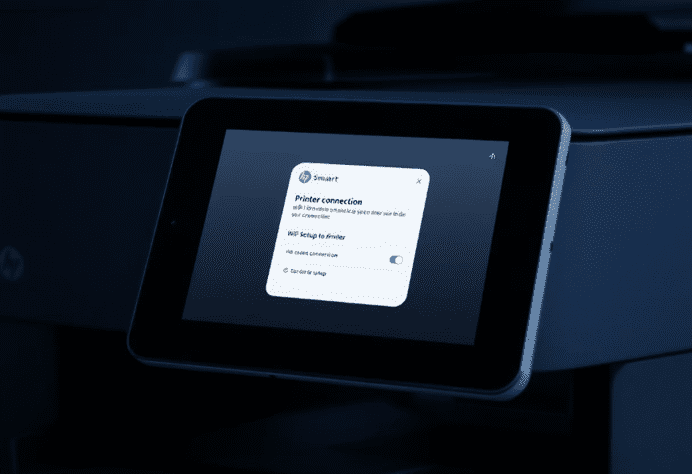
Connection Steps:
1.In the HP Smart app on your Windows 11 computer, click the “Add Printer” or “+” button prominently displayed on the home screen.
2.Select “Set up a new printer” from the options presented.
3.The app will automatically search for available printers on your network or in setup mode.
4.When your HP Smart Tank 580 appears in the list, select it.
5.Choose “Wi-Fi” as your preferred connection method
6.Select your home Wi-Fi network from the displayed list.
7.Enter your Wi-Fi password when prompted, checking for accuracy.
Printer Configuration and Testing
After successfully connecting your HP Smart Tank 580 to your Wi-Fi network, the next step is to complete the configuration process and test all printer functions. Proper configuration ensures optimal print quality and functionality across all features of your all-in-one printer.
Print Head Alignment
When prompted by the HP Smart app, run the print head alignment process. This critical calibration ensures precise ink placement for the highest quality prints. The printer will automatically print an alignment page with various patterns. Follow the on-screen instructions to scan this page or select the best alignment pattern based on the prompts.
Test Page Printing
Print a test page to verify that all components are functioning correctly. The test page should show crisp text and vibrant colors without streaks or gaps. If any quality issues are observed, the HP Smart app provides troubleshooting steps and print head cleaning options.
Scan and Copy Testing
Place a document on the scanner glass and test both the scan and copy functions. Verify that scanned documents are clear and that copies match the original in quality. Adjust scan resolution and copy settings as needed for your typical usage patterns.
Registration and Updates
Complete the registration process for warranty activation, enable automatic firmware updates to ensure your printer receives the latest improvements, and explore additional features like HP Instant Ink eligibility if you wish to enroll in automatic ink delivery service.
Within the HP Smart app, you can customize various printer settings to match your preferences. Navigate to the printer settings section to configure default paper size, print quality presets, duplex printing options, and energy-saving features. For businesses or home offices, consider setting up scan-to-email or scan-to-folder options for streamlined document processing.
Take time to explore the HP Smart app’s additional features, such as mobile printing, photo printing with editing tools, and document printing from cloud storage services like Google Drive or Dropbox. These integrations can significantly enhance your printing experience and workflow efficiency.