Printer is Not Printing? Here’s What You Need to Know
It’s a familiar frustration: you hit the print button, but nothing happens. No error message, no paper movement—just silence. If your printer is not printing, you’re not alone. This is one of the most common printer issues faced by users at home and in the office. Fortunately, in most cases, the problem is fixable with a few simple steps.
Use this comprehensive guide to learn the reasons behind your printer not printing and the steps to troubleshoot it
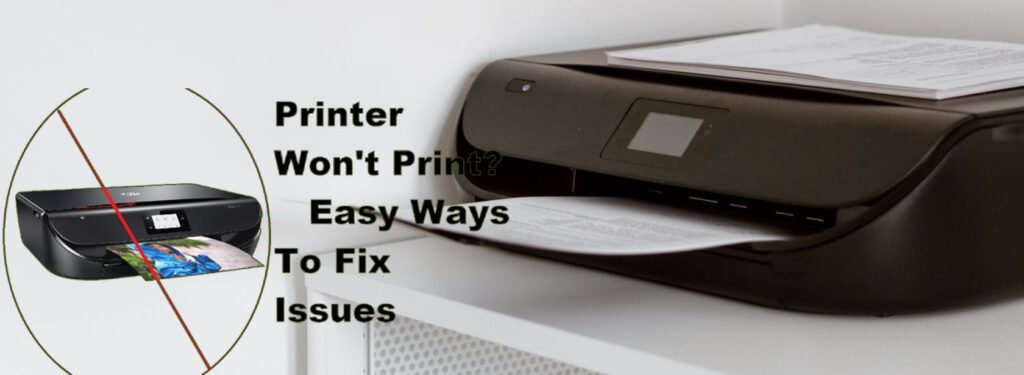
Common Reasons Why a Printer Isn’t Printing
There are multiple reasons why your printer might not be working—ranging from minor software issues to serious hardware failures. Here are the usual suspects
- Printer is Offline
Your printer may be set to offline mode, making it unresponsive to print jobs. - Low or Empty Ink/Toner
Even if the ink isn’t completely empty, some printers will stop printing when levels are too low. - Paper Jam
A jammed sheet may be stuck inside without triggering an alert, halting all output. - Outdated or Corrupt Drivers
Printer drivers that are outdated or improperly installed can interfere with print jobs. - Connectivity Issues
Whether USB or wireless, a loose cable or poor Wi-Fi connection can block communication. - Queued Print Jobs
A stuck or paused job in the print queue can stop new documents from printing.
How to Fix a Printer That Won’t Print
Follow these steps to troubleshoot the issue:
1. Check Printer Connection
- Ensure the printer is powered on and all cables are properly connected.
- If it’s a wireless printer, make sure it’s connected to the same Wi-Fi network as your computer.
2. Set as Default Printer
- Go to Settings > Devices > Printers & Scanners and make sure your printer is set as the default.
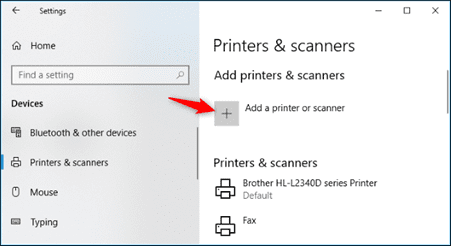
Set as Default Printer
3. Clear the Print Queue
- Open the print queue window, cancel all jobs, and try printing a fresh document
4. Restart Devices
- Turn off your printer and computer. Wait 30 seconds, then restart both.
5. Check for Paper Jams or Low Ink
- Open the printer lid and check for any stuck paper.
- Make sure ink or toner cartridges are full and correctly installed.
6. Update or Reinstall Drivers
- Visit your printer manufacturer’s website and download the latest drivers.
- Uninstall the printer from your system and reinstall it for a fresh setup.
7. Run Windows Troubleshooter
- On Windows, go to Settings > Update & Security > Troubleshoot, then select Printer.
Pro Tip:
Always keep your firmware and drivers updated and perform routine maintenance, such as nozzle checks and head cleaning, especially if you print infrequently
Final Thoughts
A printer is not printing can be a simple issue or a sign of something more technical—but in most cases, you don’t need a technician. By systematically checking your connections, settings, and supplies, you can often get your printer back in action in minutes.
If none of the solutions work, it may be time to contact support or consider a hardware replacement. But in most cases, a little troubleshooting goes a long way.